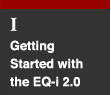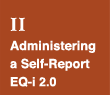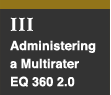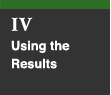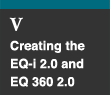EQ-i 2.0 Setup and Scoring
On this page, you will find information on using your EQ-i® 2.0 Portal account, preparing respondents for taking the EQ-i 2.0, and selecting the EQ-i 2.0 report options that are right for you. The EQ-i 2.0 Portal site is constantly evolving, so to ensure you have the most up-to-date information, the major administrative steps are outlined here, while finer details of setup and scoring are available in your EQ-i 2.0 online Help.
Administration of the EQ-i 2.0 is managed online via a web application. Upon qualifying to use the EQ-i 2.0, you are e-mailed a login ID and password to access a private EQ-i 2.0 Portal account. You invite participants to take the EQ-i 2.0 through your Portal account, and you will receive an e-mail notification when a test has been completed. Then, you can instantly score the administration and generate the required reports.
Your Portal account also includes access to a private online network of emotional intelligence specialists and an electronic library of articles, papers, presentations, and other job aids, bringing you helpful ideas and winning best practices to improve your clients’ EQ-i 2.0 experience.
As part of your account, you have access to four main resources:
- Assessments
- Community
- Certification
- Resource Center
Each of these resources is outlined below.
The Assessments Tab
The Assessments tab of your EQ-i 2.0 Portal account provides administrative access to the EQ-i 2.0, the EQ 360® 2.0 and, as they become complete, assessments currently in development. After logging in to your account, you can set up new assessments, invite respondents, and generate reports.
To start using the EQ-i 2.0 or EQ 360 2.0, log in to your EQ-i 2.0 Portal account and click the Assessments tab. Select the EQ-i 2.0 or EQ 360 2.0 and follow the instructions on your screen. Figure 5.1 shows the three options you will see: Invite (to invite respondents), Manage (to manage their records), and Report (to select and create reports).
Figure 5.1. Using the EQ-i 2.0
| Invite |
|---|
E-mail participants directly from your EQ-i 2.0 Portal account. Your client receives a unique link to take the EQ-i 2.0 online. 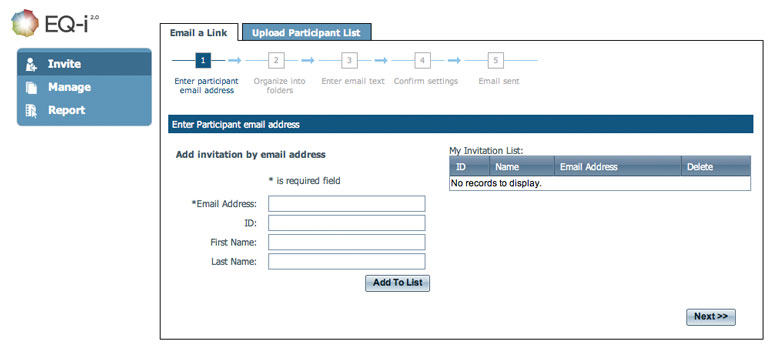 |
| Manage |
Your account dashboard shows you who has completed the EQ-i 2.0 so you can track your projects and quickly access reports. 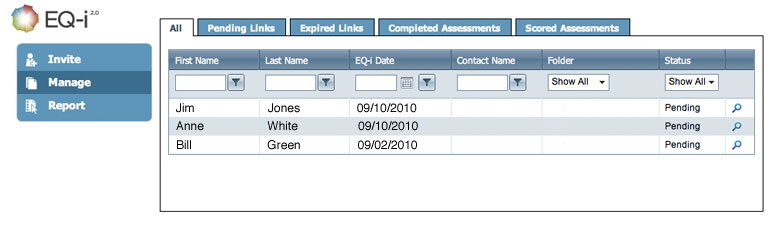 |
| Report |
Pay for customizable reports using tokens. You can purchase tokens in advance and spend them on any EQ-i 2.0 report, or pay as you go. 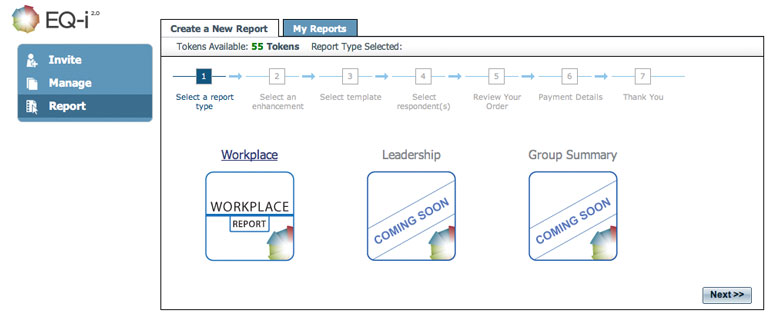 |
If you prefer to administer an EQ 360 2.0 assessment, simply log in to your EQ-i 2.0 Portal account and click the Assessments tab. Select the EQ 360 2.0 and follow the instructions on your screen. Figure 5.2 presents the four options you will see: Add a Participant (to invite a ratee), Nominate Raters (to invite a rater), Track Completion (monitor who has completed the assessment and when), and Create a Report (to select and create reports).
The Community Tab
The Community tab of your EQ-i 2.0 Portal account provides you access to a private network of EQ-i 2.0 practitioners when you are logged in.
The EQ-i 2.0 Portal Community is a global network dedicated to advancing the practice of emotional intelligence assessment and coaching. Members provide strategic insight, world-class research, global thought leadership, and unique educational opportunities integrated across a new Web 2.0 collaboration platform.
As a member of the EQ-i 2.0 Portal Community, you can:
- Gain exposure for your consulting practice and meet potential clients
- Meet the developers of the EQ-i 2.0 and EQ 360 2.0 and table new ideas
- Connect with special interest groups devoted to topics like Leadership, Teambuilding, Psychometrics, and Employee Selection
- Get expert advice on your coaching challenges
To join the network, log in to your EQ-i 2.0 Portal account and click the Community tab. There you can create a profile using your name and any other information you’d like to present, such as your areas of specialization, work history, and when you qualified to use the EQ-i 2.0.
Once you have a profile, you can post comments, join special interest groups, connect with others, and view their information.
The Certification Tab
The Certification tab of your EQ-i 2.0 Portal account provides connections to trainers and the workshop calendar.
Certification is the first step for many in becoming a qualified EQ-i 2.0 user. If you are qualified to use B-level assessments but have not received accreditation in the EQ-i 2.0, consider attending a certification workshop.
EQ-i 2.0 and EQ 360 2.0 certification takes just a few days and can be accomplished almost anywhere in the world, thanks to a network of accredited training partners. You can choose to attend the workshop in person or through a blended program that includes an online e-learning component.
Visit www.mhs.com/certification for program learning outcomes, schedules, and links to training registration. Details on certification are also available in the Introduction to this handbook.
The Resource Center Tab
The Resource Center tab of your EQ-i 2.0 Portal account provides access to an electronic library of materials related to the EQ-i 2.0 and EQ 360 2.0. You must be logged in to your account to search the entire database.
MHS has catalogued a collection of multi-media resources to help you use the EQ-i 2.0 and complementary products. You can find articles, papers, webinars, slide decks, and other job aids on topics such as:
- Gaining organizational buy-in
- Mapping the EQ-i 2.0 factors onto existing organizational competencies
- Introducing the EQ-i 2.0 to participants
- Understanding the differences between the EQ-i and the EQ-i 2.0
- Interpreting results
- Coaching strategies
- Using the EQ-i 2.0 for selection
- Peer-reviewed research
There are two ways of administering the EQ-i 2.0: via online access through the EQ-i 2.0 Portal assessment Web site or via a paper form that is generated from the administrator’s account (e-Paper). When using the paper forms, the administrator keys the responses into his or her EQ-i 2.0 Portal for scoring.
Online administration is by far the most widely used method of administration, so we have used it to depict the recommended administration and scoring procedure (Figure 5.2).
Figure 5.2. EQ-i 2.0 Online Administration Procedure
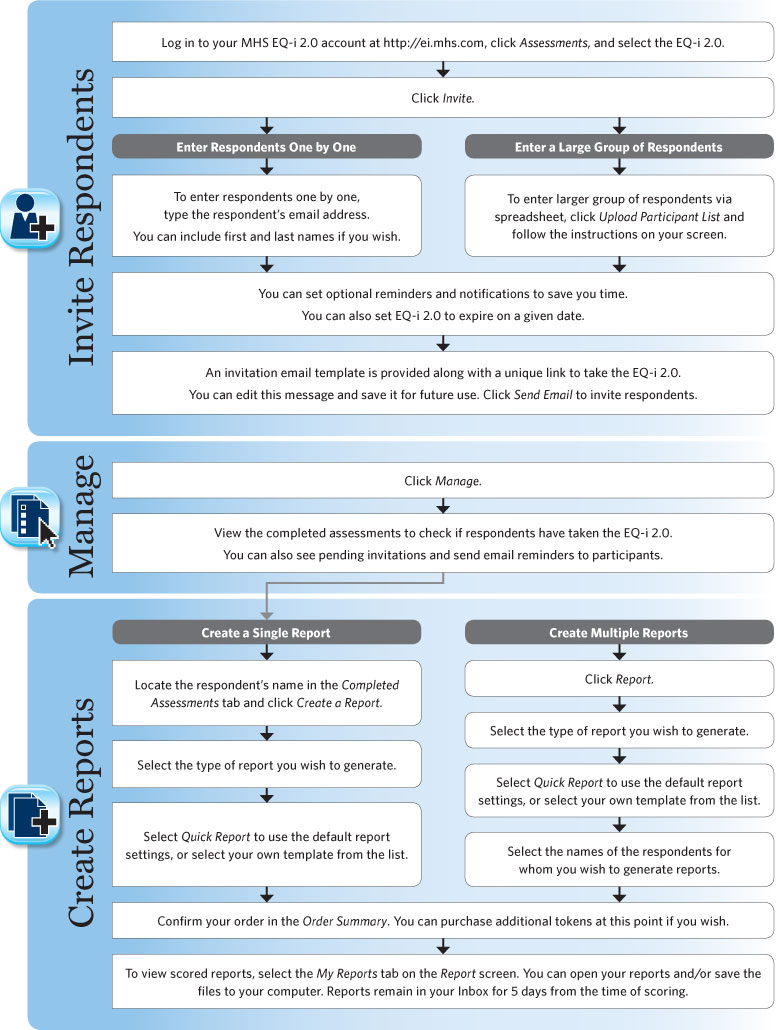
EQ-i 2.0 administrators should:
- Explain to the respondent why he or she is being asked to complete the EQ-i 2.0.
- Inform the respondent that the purpose of the assessment is to obtain a picture of his or her level of emotional and social functioning, Use general language (e.g., do not use scale or subscale names) to avoid biasing the respondent’s ratings.
- Ensure that informed consent has been obtained from the respondent. As part of this process, explain confidentiality (see Informed Consent and How to Obtain It in the Preparing Participants section).
- Provide a quiet environment with minimal distractions. If the respondent is completing the EQ-i 2.0 remotely (either paper-and-pencil or online), encourage him/her to choose a place and time that allow privacy and quiet.
- If administering the EQ-i 2.0 via paper-and-pencil (E-Paper version), give the respondent the appropriate form along with a pen or pencil, and ensure that the respondent is physically comfortable. If no table is available, provide a clipboard. If administering the online version locally (e.g., on your own laptop or in a common area such as a spare office), provide the respondent with a computer that has internet access. If administering the online version remotely (i.e., on the respondent’s own computer), ensure that the respondent has internet access and a valid e-mail address.
- Tell the respondent that there are no right or wrong answers and that the responses should represent his or her own opinions. Ask the respondent to choose only one response for each item.

- Tell the respondent to answer openly and honestly and respond to each item as it best applies to him or her at that time. It is important not to overthink or guess at what a given item is trying to measure.
- Ensure that 60 minutes of uninterrupted time is available to complete the assessment in one sitting. Respondents typically take between 20 and 30 minutes to complete the assessment, but providing a 60-minute window ensures the respondent is not put under any time pressure.
Speaking with respondents before the administration is essential to completing a successful EQ-i 2.0 assessment. All individuals participating in the EQ-i 2.0 assessment process need to have an understanding of the purpose, process, and expectations of the assessment. The more individuals understand about why an EQ-i 2.0 assessment is being introduced and how the information will be used, the more likely participants will be to engage in taking the assessment openly and honestly.
This section discusses best practices for meeting with respondents one-on-one or as a group prior to administering the EQ-i 2.0.
Hosting a Pre-Assessment Interview
When assessment is not part of an organization’s culture, or when a coach is working to build an ongoing relationship with a client, a private interview can be particularly beneficial in setting the stage for the EQ-i 2.0 process. Consider the following topics for discussion.
- Discuss with your client the expected outcomes of the assessment – what do they want to get out of it?
- Discuss the reason why your client was selected to participate.
- Identify a number of EI competencies that are particularly important for success in your client’s position or current life circumstances.
- Discuss with the participant informed consent and their right to confidentiality. Explain where the data will be kept, and who will have access to the data.
- Discuss the importance of providing answers that are honest and reflect current functioning.
- Discuss with the participant how he or she will receive ongoing support and follow-up. Participants need clarification about what is expected of them after they receive their feedback.
The general approach to introducing the EQ-i 2.0 is to stress the positive, constructive, and beneficial aspects of the assessment. Encourage questions and attempt to answer them in a manner that will not bias their subsequent ratings.![]()
The above topics can be discussed in a group setting if time does not permit individual interviews. Please refer to Step 3: Gaining Buy-In in Planning the EQ-i 2.0 Assessment Process for additional group orientation guidelines.
Informed Consent and How to Obtain It
The following section outlines the process for obtaining informed consent. It is not the intention of this section to be all-encompassing or the final authority. It is recommended that any users of the EQ-i 2.0 or EQ 360 2.0 become familiar with the guidelines outlined by their respective national and/or regional governing body (e.g., American Psychological Association, Society for Industrial Organizational Psychologists, etc.).
The process of obtaining informed consent begins by explaining to the respondent the general purpose of the assessment, including the reason he or she is being asked to complete the EQ-i 2.0. In most settings, the respondent must be informed of any limits to confidentiality and what the administrator will do to ensure confidential information is protected.
The respondent must be instructed that he or she has the right to stop the assessment at any time for any reason (consistent with the ethical standard of “freedom to withdraw”), and made aware of the consequences of this choice and of any alternative options. Informed consent means that the respondent has agreed to complete the assessment without being forced to do so, and understands what the task involves (i.e., answering questions about one’s feelings and behaviors) and how the results will be used.
Confidentiality is often addressed as part of the informed consent discussion and should include information about protecting the privacy of respondents’ responses. The assessor/administrator must be honest about who will have access to the results of the assessment(s), and the purpose or goal for which the results will be used. The respondent should be informed about the measures that will be taken to keep the information confidential (e.g., printed reports will be stored in a locked file cabinet in a locked office). Assessors using the online administration option should visit www.mhs.com to access the MHS Security Policy, which includes information about the advanced security methods used by the EQ-i 2.0 Portal for the protection of sensitive and confidential data.
The respondent should be reminded why he or she was asked to complete the EQ-i 2.0, and when results and recommendations will be provided. The assessor should answer any questions and/or address any concerns that the respondent may have about the administration of the assessment.
Figure 5.3 provides a sample Informed Consent form, which can be used as a record of the participant’s consent when a physical signature is required.Figure 5.3. Sample Information and Consent Form
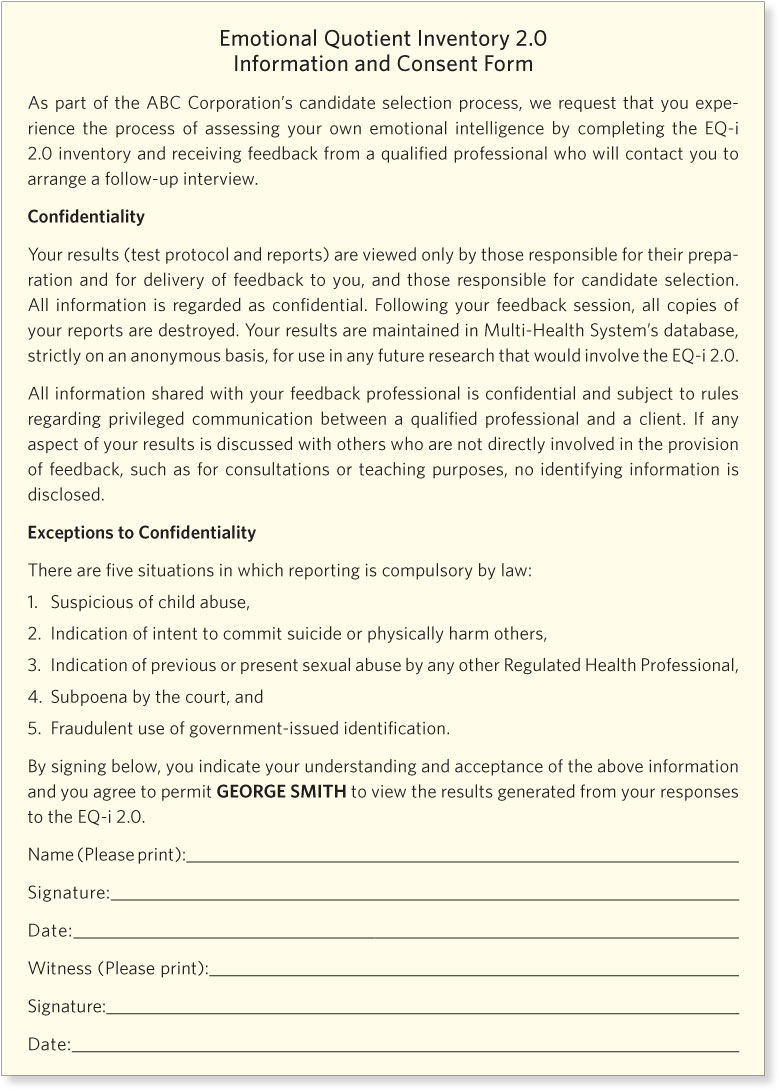
You can invite respondents to take the EQ-i 2.0 directly from your MHS account. To do this, you enter e-mail addresses (either a few at a time or by uploading them as a list), add some identifying information, then customize an e-mail in which they’ll see a unique link to take the EQ-i 2.0 online.
If your respondent does not have an e-mail address, you can either:
- Enter the respondent’s name but send the link care of your own e-mail address. You can then print off the web URL or open it in a web browser on a computer that the respondent can use to take the EQ-i 2.0.
- Generate a paper form from the E-Paper menu and key in the results after the EQ-i 2.0 is complete.

To invite participants to take the EQ-i 2.0 online, click Email a Link on the Invite page and follow the instructions on your screen.
E-mails will show “NoReply@mhs.com in the “From:” line. Some firewalls and e-mail management programs may restrict e-mails sent in batches from unrecognized domains. If your client does not receive this e-mail, you can resend the link to yourself, or ask the respondent to request his or her network administrator to allow e-mail from http://ei.mhs.com. Also, it is important to double check the e-mail address for your client. You will not receive “bouncebacks” or undeliverable messages when an invitation cannot be received by the e-mail address entered. A good practice is to contact your client to confirm that they have received the link and are ready to complete the assessment.
Using the EQ-i 2.0 Invitation Template
When invited to take the EQ-i 2.0 online, participants will receive a standard e-mail from the “NoReply@mhs.com” that includes a link to take the EQ-i 2.0. This link is pre-programmed with the respondents’ identifying information (e.g., name, e-mail address) as you entered it into the system, so they do not have to type it when they begin the assessment. Figure 5.4 shows the standard e-mail invitation that participants receive.
Figure 5.4. The Default EQ-i 2.0 Invitation
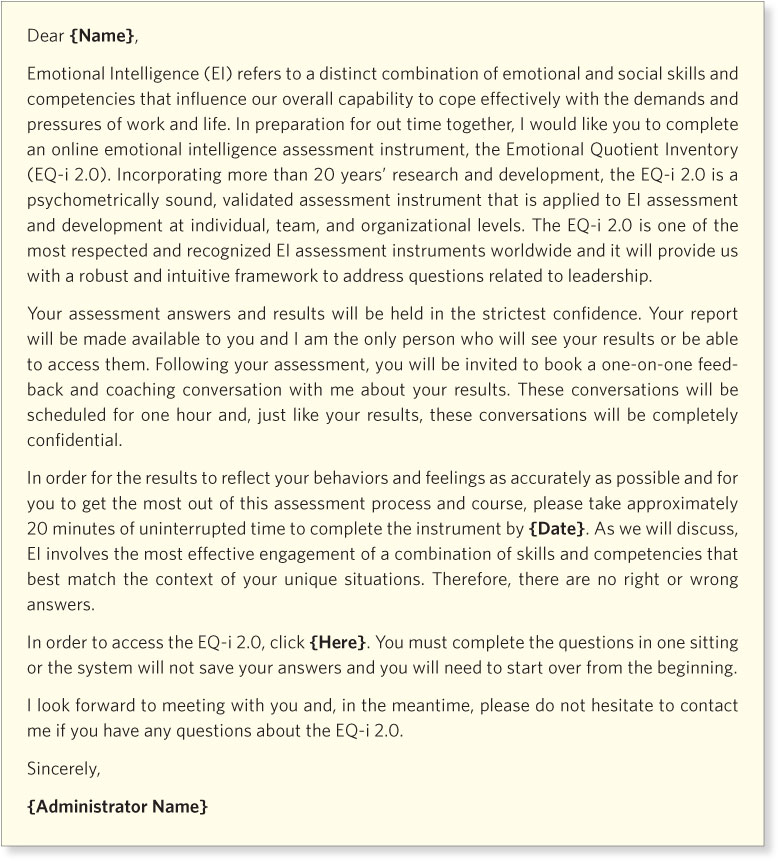
Your name, as entered into your account settings, will appear at the bottom of the e-mail. You can make changes to this invitation provided that you do not alter the link. The next section describes the process for creating your own e-mail invitation template for later reuse.
Creating Your Own Participant Invitation
You can create your own invitation to take the EQ-i 2.0 and save it as a template for later use. Your invitation should include the following information:
- The purpose of the assessment and why emotional intelligence is being measured
- That responses should be completed in one sitting, which should take about 20 minutes
- That responses are in multiple-choice format
- The deadline for completion
- The importance of honest responses
- That they are free to withdraw at any time
- Who will have access to the results and how the scores will be used
- A contact name and number should raters have questions
When you invite participants to take the EQ-i 2.0 online, they receive an e-mail from the EQ-i 2.0 Portal system containing a unique link to complete the EQ-i 2.0 assessment. The contents of this e-mail can be modified to include any additional information you wish (see Creating Your Own Participant Invitation in Inviting Participants to Take the EQ-i 2.0 Online for more information).
Upon clicking the link, respondents are taken to the EQ-i 2.0 assessment in their Web browser. There, respondents:
- Read and accept the Terms and Conditions of use.
- Enter/verify demographic information, including first and/or last name or ID, age, and gender.
- The name fields are pre-populated if you entered names when you set up the EQ-i 2.0 invitation. It is not mandatory for participants to enter their full names. Instead they may wish to enter only a first name, a last name, or a user ID to remain anonymous.
- Age and gender are optional for General Population scoring but are required if you wish to score the respondent against only those members of the normative group who share the respondent’s gender (male or female) and belong in the same age range.
- You can modify demographic information after the EQ-i 2.0 is complete (before it is scored).
- Read Welcome screen instructions for completing the EQ-i 2.0.
- Complete the 133 items of the EQ-i 2.0.
Reports are generated using a token system. You purchase tokens from MHS which are then redeemed for any report you choose. You can purchase tokens ahead of time, or pay for transactions as you go using a credit card.
To score and generate a report, log in to your EQ-i 2.0 Portal account, select the EQ-i 2.0 from the Assessment page, and click Report. There, you will have the option of selecting a report type.
If you are scoring only one report at a time, you can generate the report from the respondent’s EQ-i 2.0 record on the Manage screen.
The Workplace Report
The Workplace Report is designed for use in a wide variety of coaching and development situations and work settings. It focuses on the impact of emotional intelligence at work and offers suggestions for working with colleagues, supervisors, and clients. In recruiting, this report is useful when using scores to guide the selection of follow-up interview questions, and in identifying potential training and development needs.
When you generate a Workplace Report, you will receive two PDFs (Client and Coach sections; see Table 5.1). The administrator retains the Coach section for interpretation.
Table 5.1. Client vs. Coach Report Sections
Client Section |
Coach Section |
|
|---|---|---|
Who is it for? |
Goes to the respondent if the administrator or another qualified practitioner is providing one-on-one feedback | Goes to the qualified practitioner interpreting the scores, giving feedback, or making decisions |
What does it contain? |
|
|
Other Reports in Development
At the time of publication of this User’s Handbook, other EQ-i 2.0 reports are in development, including a Leadership Report and Group Report. MHS invites you to join the EQ-i 2.0 Portal Community to discuss these reports, and other ways to improve your client’s EQ-i 2.0 Experience.
The Quick Report option has been designed to speed new users through the report customization process by providing a recommended set of sections and information. To change these default settings, see the Customizing Report Contents section, next.
Workplace Success: Quick Report Default Settings
The Workplace Report Quick Report settings (Table 5.2) are intended for use by coaches using the EQ-i 2.0 as a development tool, and for those new to the EQ-i 2.0. By default, almost all settings are ON (except for Confidence Intervals, for which the default appearance is OFF). Interpretation aids are provided, such as text on Balancing EI, and feedback tools such as Follow-Up Questions and Action Plans help guide your EQ-i 2.0 conversations.
Table 5.2. EQ-i 2.0 Quick Report Default Settings
Client Section |
Coach Section |
|||
|---|---|---|---|---|
Profile Graph |
Scores |
ON | Confidence Intervals | OFF |
| Range labels | ON | |||
Interpretation Text |
Balancing Your EI sections on each subscale page |
ON | Balancing Your Client’s EI section |
ON |
Action Plan |
Action Plan | ON | Action Plan | ON |
Development Commitment Page |
Development Commitment Page |
ON | Development Commitment Page | ON |
Follow-Up Questions |
Follow-up Questions | ON | ||
Coach’s Guide to EQ-i 2.0 Debrief Session |
Coach’s Guide | ON | ||
Sample Client and Coach Reports using the Quick Report default settings are available when you log in to the EQ-i 2.0 Portal. Each option is defined in more detail as you generate reports and in the following section.
You can opt to include certain features and sections in the Workplace Report. The Quick Report option works best for those new to the EQ-i 2.0 who prefer a guided interpretation. If you’re familiar with the EQ-i and have established coaching resources in your practice, you might prefer to change these default settings (Table 5.3).
Table 5.3. Workplace Report Customization Options
Client Section |
Coach Section |
|
|---|---|---|
Cover |
You can add a title, logo, and/or organization name to cover pages. | |
Profile Graph |
You can turn off either the scores or the labels on the profile graph if you wish to provide your own interpretive context. | You can show Confidence Intervals on the profile graph to show the range of values likely to include the respondent’s true score for each subscale. |
Interpretation Text |
You can omit the Balancing Your EI section from each subscale page if you have less time with your client to discuss the ways that subscales affect each other. | You can omit the Balancing Your Client’s EI section from your coach report if you are already familiar with the way the subscales affect each other. |
Action Plan |
You can omit the Action plan page from your client’s report if you don’t require guidance on the selection of target EI behaviors to develop. | You can omit the Action plan page from your version of the report if you don’t require guidance on the selection of target EI behaviors to develop. |
Development Commitment Page |
You can omit this page from your client’s report if you don’t require that your client confirm next steps in writing. | You can omit this page from your version of the report if you don’t require a copy of your client’s next steps in writing. |
| Follow-Up Questions | You can opt to include a list of follow-up questions for each subscale in your version of the report. These questions are useful when the EQ-i 2.0 results are being used for selection, or when more insight is required during the debrief session. | |
| Coach’s Guide to EQ-i 2.0 Debrief Session | You can omit this section from your version of the report if you are comfortable giving EQ-i 2.0 feedback and exploring the ways the subscales affect your client’s performance and job satisfaction. | |
You can save your customized report as a template for future use. Please refer to your online Help for step-by-step instructions on creating and saving report templates.