Part II: Administering a Self-Report EQ-i 2.0
EQ-i 2.0 Setup and Scoring
Inviting Participants to Take the EQ-i 2.0 Online
You can invite respondents to take the EQ-i 2.0 directly from your MHS account. To do this, you enter e-mail addresses (either a few at a time or by uploading them as a list), add some identifying information, then customize an e-mail in which they’ll see a unique link to take the EQ-i 2.0 online.
If your respondent does not have an e-mail address, you can either:
- Enter the respondent’s name but send the link care of your own e-mail address. You can then print off the web URL or open it in a web browser on a computer that the respondent can use to take the EQ-i 2.0.
- Generate a paper form from the E-Paper menu and key in the results after the EQ-i 2.0 is complete.

To invite participants to take the EQ-i 2.0 online, click Email a Link on the Invite page and follow the instructions on your screen.
E-mails will show “NoReply@mhs.com in the “From:” line. Some firewalls and e-mail management programs may restrict e-mails sent in batches from unrecognized domains. If your client does not receive this e-mail, you can resend the link to yourself, or ask the respondent to request his or her network administrator to allow e-mail from http://ei.mhs.com. Also, it is important to double check the e-mail address for your client. You will not receive “bouncebacks” or undeliverable messages when an invitation cannot be received by the e-mail address entered. A good practice is to contact your client to confirm that they have received the link and are ready to complete the assessment.
Using the EQ-i 2.0 Invitation Template
When invited to take the EQ-i 2.0 online, participants will receive a standard e-mail from the “NoReply@mhs.com” that includes a link to take the EQ-i 2.0. This link is pre-programmed with the respondents’ identifying information (e.g., name, e-mail address) as you entered it into the system, so they do not have to type it when they begin the assessment. Figure 5.4 shows the standard e-mail invitation that participants receive.
Figure 5.4. The Default EQ-i 2.0 Invitation
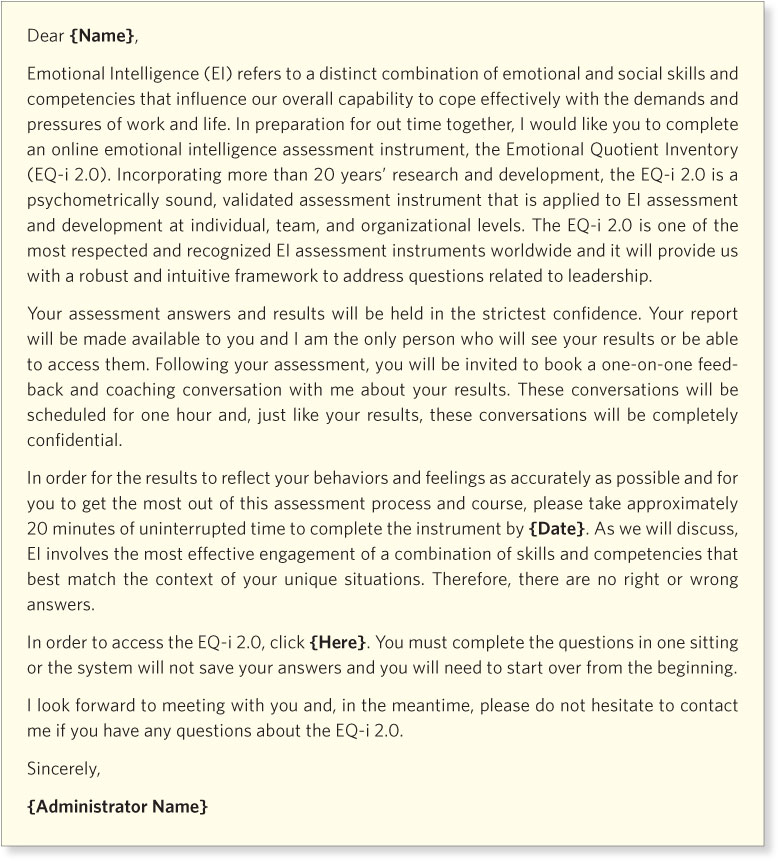
Your name, as entered into your account settings, will appear at the bottom of the e-mail. You can make changes to this invitation provided that you do not alter the link. The next section describes the process for creating your own e-mail invitation template for later reuse.
Creating Your Own Participant Invitation
You can create your own invitation to take the EQ-i 2.0 and save it as a template for later use. Your invitation should include the following information:
- The purpose of the assessment and why emotional intelligence is being measured
- That responses should be completed in one sitting, which should take about 20 minutes
- That responses are in multiple-choice format
- The deadline for completion
- The importance of honest responses
- That they are free to withdraw at any time
- Who will have access to the results and how the scores will be used
- A contact name and number should raters have questions